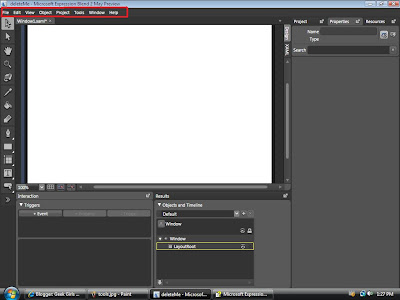Sunday, July 29, 2007
NEWS FLASH!!
I downloaded a program the other day that lets me record what I do on my monitor. So as soon as I get a microphone I will be well on my way to giving you all some great video tutorials on blend!!
Monday, July 23, 2007
Wont open in design view? Error message?
If you ever have a problem viewing your project in design mode because all it shows is an error message telling you there is something wrong in the XAML.. then look at the results panel.. it will show you the error and you may double click on it so it will take you to the error in your XAML.
I learned this today because My project for work all of a sudden crashed when I changed a trigger event. Shows me I better start backing up my work more often!! I suggest you do too due to blend being so new and still having a few bugs here and there!
I learned this today because My project for work all of a sudden crashed when I changed a trigger event. Shows me I better start backing up my work more often!! I suggest you do too due to blend being so new and still having a few bugs here and there!
Sunday, July 22, 2007
workspace
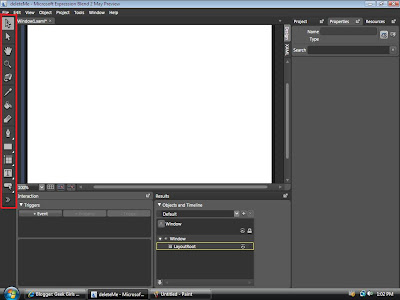
Please open up Expression Blend and start a new project (wpf application) named whatever you would like. press f7 so your work space looks like mine.
K so when Expression Blend is first opened it looks very nice and pretty. But when looked at a little closer you will start to see how it can be very confusing and then you will start to notice that you want to cry... But dont give up!!! Simple things first. The tools are on the left!! They are what you will be using the most. If you want details on what each one does please click on help then user guide then the workspace-toolbox.
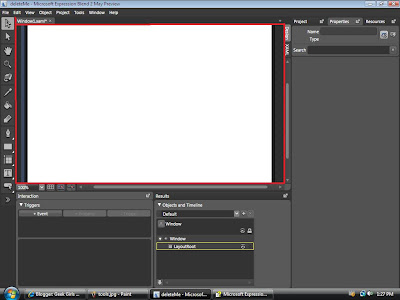 This is the Artboard(middle giant white square). I have it highlighted in red. This is where you will be drawing and making everything.
This is the Artboard(middle giant white square). I have it highlighted in red. This is where you will be drawing and making everything.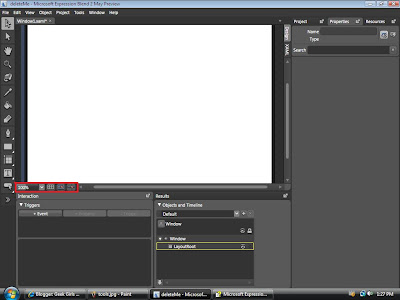
This is what you use to zoom in or turn on the grid or snap grid. Play around with it. (I personally like the ctrl spacebar click to zoom..but it does not work in blend) so this is what you will have to get used to.
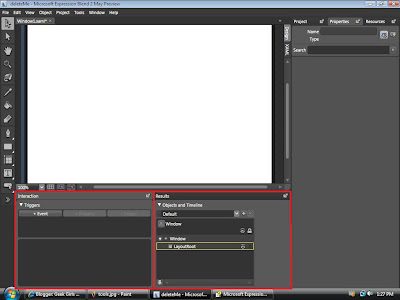
This is the interaction, results, and objects and timeline panel. as far as I understand so far.. the interaction is used to control stuff like what you want to have happen when a button is clicked (like turn on a timeline)etc. The results is output and error messages(stupid errors!) and then the trusty objects and timeline is the place where it lists what you have on the artboard and in what order. The timeline is used for animation and such things. I will go further into detail later.
This is where you can choose between design(ooo pretty) view or XAML view(yuck ugly code!)
So if you draw a circle in design view then you can look at XAML view and see the code that makes up that circle you just drew.
This is the Projects, Properties and Resources panels. Project shows you your files folders etc. Properties is where you can change the colors and properties of certain objects you make. Resources is where you will have templates you can easily apply to stuff you make so you do not have to remake the look of everything over and over.
This is the menu. (you know.. with file, edit view.. all that fun stuff)
Play around with all of the tools and things so you get somewhat of a feel as to what they do.
See ya tomorrow! :D
The New Adventures of Geek Girl in Expression Blend!!
Hi all you geeks!! Its geek girl here! For my job, I am FORCED to learn this crazy scary new program called Expression Blend. Yep.. it is very very very confusing when first learning anything in it. No matter how simple it may seem!!! It will frustrate you til you want to scream and run away...But have NO fear! Geek Girls here to do all the dirty work for you!! I will be posting everything I learn in expression from start to finish (until I am not an expression weakling newbie anymore)!! I will be using very simple non geek language so you can understand how it all works without having to decipher a word of it! So check back every so often and you might just run across something you need to know so you TOO can be on your way to geeky stardom!
Wish Me Luck!!
Wish Me Luck!!
Subscribe to:
Posts (Atom)